How to Clear Hibernate Data on Windows and Free Up Disk Space
- THE MAG POST

- 10 hours ago
- 6 min read

To clear hibernate data on Windows, you'll address the hiberfil.sys file that occupies valuable disk space, often gigabytes, by following safe methods like disabling hibernation via administrator commands. This process not only frees up storage but also optimizes system performance, making it essential for users with limited drive capacity or those seeking faster operations without hibernation overhead.
Hibernation can consume significant disk space with the hiberfil.sys file, often several GBs, on your system drive. This guide helps you to clear hibernate data on Windows safely and efficiently, covering methods like disabling hibernation and reducing file size, with detailed steps to free up space and optimize system performance.
Understanding Hibernation and Its Impact
Hibernation saves your computer's RAM to hiberfil.sys when powered off, allowing quick resume but using substantial storage. Disabling or managing this feature can recover disk space and streamline operations.
How Hibernation Works
When you hibernate, Windows copies all RAM contents to hiberfil.sys on the system drive, typically C:. This file size is proportional to your installed RAM, often 75% or more, leading to gigabytes of used space even when not in active use.
By learning to clear hibernate data on Windows, you can eliminate this file and regain storage, especially beneficial for systems with limited disk capacity or those prioritizing speed over suspend features.
The hibernation process ties into power management settings, and improper handling could affect boot times, so following safe methods is crucial to avoid system instability.
Benefits of Clearing Hibernation Data
Freeing up hibernation data instantly increases available disk space, which can improve system responsiveness and allow for more applications or files. This is particularly useful for SSDs where space is at a premium.
Disabling hibernation removes the hiberfil.sys file entirely, simplifying file system management and reducing clutter. It also eliminates potential corruption issues that might arise from manual deletions.
For users who rarely hibernate, this optimization minimizes unnecessary background processes, potentially extending hardware lifespan by reducing write cycles on storage drives.
Methods to Clear Hibernate Data on Windows
This section outlines three primary approaches: disabling hibernation for complete removal, re-enabling it if needed, and reducing file size to balance features and space. Each method includes step-by-step instructions for safe execution.
Disable Hibernation Completely
Open Command Prompt as administrator by searching for cmd in the Start menu, right-clicking it, and selecting Run as administrator. This grants necessary permissions to modify system settings without errors.
Type the command powercfg -h off and press Enter. This action disables the hibernation feature, automatically deletes the hiberfil.sys file, and removes Hibernate from the power menu, ensuring no residual data remains.
After execution, restart your computer to apply changes fully. Verify the file is gone by checking C: drive with hidden files visible, confirming you have successfully cleared hibernate data on Windows.
Re-enable Hibernation if Needed
If you decide to restore hibernation later, repeat the administrator Command Prompt steps and enter powercfg -h on. This command recreates the hiberfil.sys file and reinstates the Hibernate option in power settings.
The file will be regenerated at its default size, typically 75% of your RAM, so ensure sufficient disk space is available. This method is reversible, allowing flexibility based on your usage patterns.
Test hibernation by putting your system to sleep and resuming to confirm functionality. This ensures the feature works correctly after re-enablement, preventing unexpected issues.
Reduce Hibernate File Size
For those who want to keep hibernation but minimize space usage, use the command powercfg /h /type reduced in an admin Command Prompt. This shrinks the file size, disabling full hibernation but maintaining Fast Startup for quicker boots.
The reduced mode typically cuts the file to about 50% of RAM size, saving significant space while preserving some benefits. It's a middle ground for users who need fast startups without full hibernation overhead.
To revert to full hibernation, run powercfg /h /type full. This restores the original file size, so monitor disk space if RAM is large, as it could impact available storage.
Troubleshooting and Best Practices for Hibernation Management
After clearing hibernation data, address common issues like residual files or performance impacts. This section provides tips for manual cleanup and long-term maintenance to keep your system optimized.
Manual Cleanup of Residual Files
If hiberfil.sys persists after disabling, open File Explorer as administrator by right-clicking its icon and selecting Run as administrator. Navigate to C: drive and ensure hidden and protected OS files are visible in View options.
Locate hiberfil.sys and delete it manually, but exercise caution as deleting other system files can cause errors. This step should only be necessary if automatic methods fail, indicating potential system quirks.
After deletion, reboot the system to confirm the file does not reappear. If it does, re-run the disable command or check for background processes that might be recreating it.
Optimizing System Performance Post-Clearance
With hibernation disabled, monitor disk space and system boot times to assess improvements. Tools like Disk Cleanup can remove other temporary files, compounding the benefits of clearing hibernation data.
Consider enabling alternative power states like Sleep or Hybrid Sleep if available, which use less space but offer similar resume capabilities. Adjust power plans in Control Panel to match your usage needs.
Regularly review power settings to ensure they align with your habits, preventing unnecessary feature reactivation. This proactive approach maintains optimal performance and storage efficiency.
Avoiding Common Pitfalls
Never delete hiberfil.sys without disabling hibernation first, as this can lead to boot errors or data loss. Always use administrator privileges for commands to avoid permission denials.
If reducing file size, be aware that Fast Startup may still use some space; test resume times to ensure it meets expectations. Backup critical data before making system changes to prevent accidental loss.
For persistent issues, consult Windows support forums or tools like System File Checker. Keeping system updates current can resolve conflicts related to power management features.
Similar System Optimization Challenges
If you found this guide helpful, consider these related tasks for further Windows optimization. Each addresses common space or performance issues with brief solutions.
Clear Pagefile.sys for More Space
Disable or resize the virtual memory file via System Properties to free up disk space, similar to hibernation management.
Disable System Restore Points
Reduce storage usage by turning off or limiting System Restore in System Properties, freeing GBs of space.
Clean Temp Files Regularly
Use Disk Cleanup tool to remove temporary files, caches, and logs that accumulate over time.
Uninstall Unused Programs
Remove bloatware or old applications via Settings to reclaim space and improve system speed.
Defragment Hard Drives
Optimize HDD performance by defragmenting drives, though less critical for SSDs.
Advanced System Management Scripts
These PowerShell scripts automate hibernation tasks, building on the manual methods for efficiency and scalability.
Automate Hibernation Disable with PowerShell
# PowerShell script to disable hibernation and report space saved
Disable-Hibernate -Script
Start-Process powercfg -ArgumentList '-h off' -Verb RunAs
Write-Output 'Hibernation disabled and hiberfil.sys removed.'
This script runs the disable command with elevated rights, providing feedback for batch processing or remote management.
Monitor Hibernation Status
# Check if hibernation is enabled and file size
Get-HibernateStatus -Script
\$status = powercfg /a | Select-String 'Hibernation'
if (\$status -match 'Enabled') { Write-Output 'Hibernation active.' }
It verifies hibernation state, helping users confirm settings without manual checks.
Batch Reduce Hibernate Size
# Set reduced hibernation type on multiple systems
Set-HibernateType -Script
powercfg /h /type reduced
Write-Output 'Hibernate file size reduced for efficiency.'
This automates size reduction across environments, ideal for IT administrators.
Enable Hibernation with Logging
# Re-enable hibernation and log action
Enable-Hibernate-Log -Script
powercfg -h on
Add-Content -Path 'C:\hibernate_log.txt' -Value 'Hibernation enabled on \$(Get-Date)'
It restores hibernation while tracking changes for audit purposes.
Clean Hibernation Residue
# Remove hiberfil.sys if present after disable
Remove-HibernateFile -Script
if (Test-Path 'C:\hiberfil.sys') { Remove-Item 'C:\hiberfil.sys' -Force }
This script ensures complete cleanup by deleting residual files post-disable.
Method | Command | Effect |
Disable Hibernation | powercfg -h off | Deletes hiberfil.sys and removes Hibernate from power menu |
Re-enable Hibernation | powercfg -h on | Recreates hiberfil.sys and restores Hibernate option |
Reduce File Size | powercfg /h /type reduced | Shrinks file, keeps Fast Startup, disables full hibernation |
Restore Full Size | powercfg /h /type full | Returns hiberfil.sys to default size for full hibernation |




































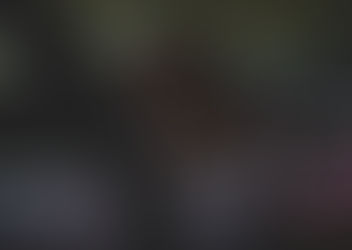

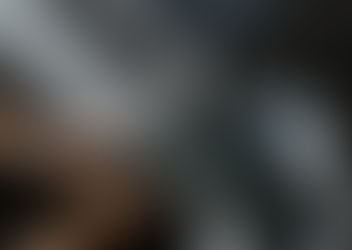







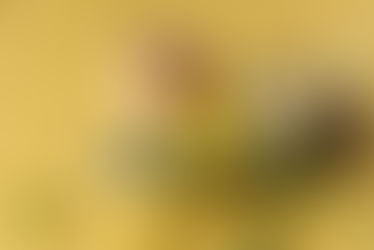







Comments